Kawaii Face - in Clip Studio Paint Super Easy
- Video Tutorial
- Introduction and expectations.
Hello my name is Rocko, today I bring you a new super easy tutorial on how to create Kawaii expressions and place them on any object. You can see how fun it is to put eyes and mouths on objects.
1 - Prepare canvas
First we will create a new 1080px canvas. by 1080px. to draw our kawaii expressions.
2 - New Kawaii Expression Layer and Drawing
We will make a new layer and use the "Gpen" and "Continuous Line" tools to create our faces, we will create 12 different Kawaii expressions with the help of the "symmetrical ruler" tool in some cases to achieve symmetry.
- To Copy and Rotate eyes, we will select the part that we want to copy with the "lasso" tool and go to Edit> transform> Flip horizontally.
After adjusting the eye into position, we will select the two layers to combine them. Right-clicking> Combine selected layers (G)
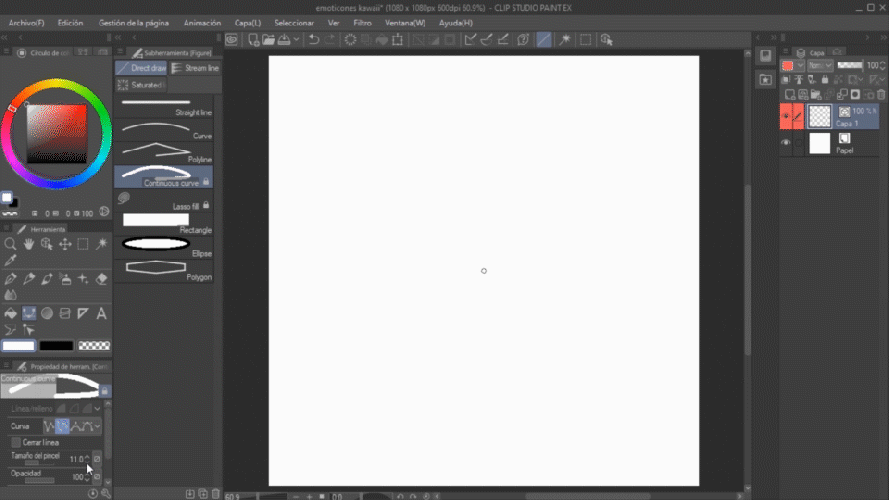
3 - Create characters
We will create a new raster layer to create 3 characters, you can use any object and I chose an apple, an ice cream and a fried egg. We will select them and copy the layers until we achieve 12 figures.
- there are many ways to copy and paste layers, the easiest is to select the layers, press "Ctrt + C" and then "Ctrl + V", Right-click "Duplicate layers" or drag the layers towards the "new layer" icon
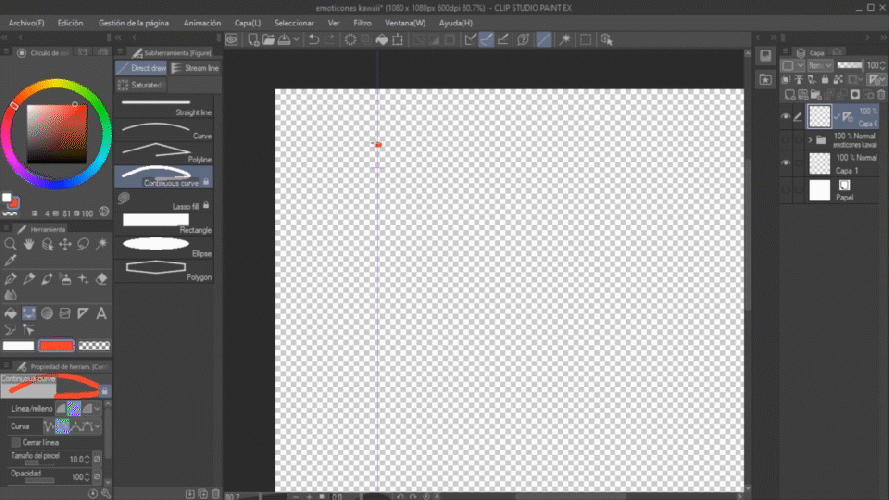
4 - Scale expressions about the characters
To finish we will adjust our expressions on our characters, stop that we will select the layers one by one and with the "scale / rotate" tool we will adjust the expressions on our drawings. We repeat the steps until completing the 12 figures
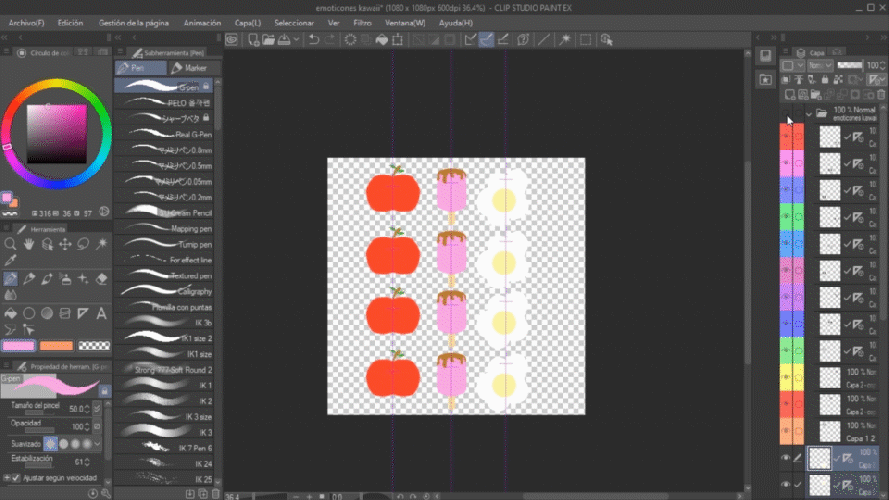
Kawaii characters finished!
- TIPS bonus
If you want to use your kawaii characters as WhatsApp stickers, create a tutorial that explains step by step how to upload them to your cell phone and share it with groups of friends and family.













Comment