How to send multiple FBXs from Blender to Clip Studio and their layout procedure
1. Output method using add-on FBX Bundle
If you use FBX Bundle, you can specify and output for each object.
This is a very useful add-on when you want to transfer multiple objects created in one blender file one by one in Clip Studio.
https://github.com/TiliSleepStealer/blender-addon-fbx-bundle
2. Exporting each collection
You can also output in collection units.
After selecting the collection that contains the objects you want to output in the outliner, check "Active Collection" on the FBX export screen to export the FBX file.
In this case, all the items under the selected collection will be output together in one file.
2-1. Exporting each collection (using collection instance)
If you lay out the created object and move it as it is, you may find it inconvenient to edit the object again.
Now.
If you want to lay out each object in blender in advance,
In this case, it is useful to create a collection instance in another collection.
A collection instance can also be created with SHIFT + A, so
When creating an object, it is convenient to put it in the collection in advance so that it can be handled later.
After laying out the instance, let's output the active collection in which the instance is placed in FBX.
3. [Extra edition] Try to duplicate the collection using the vertices of the mesh.
If you want to arrange the same object in multiple layouts, it is convenient to duplicate the instance using the vertices of the mesh.
There are many ways to do this, but let's try using the array replication modifier.
★ 1
First of all, create one vertex.
At this time, make sure that the position of the apex and the position of the origin are the same.
★ 2
Next, set the desired distance with a constant offset in the array replication modifier.
★ 3
Then, apart from the collection for layout, create a new collection for instance replication and place an instance of the object in it.
The important point is that you should not move the position of the asset for the replication instance at this time.
If you want to move it, be sure to set it to the position of the vertex, and you can determine the replication position of the instance later based on the position of the vertex.
★ 4
Changed the parent of the object property of the duplicated instance to the mesh of the vertices created earlier.
Then select the vertex mesh and set it to the vertex of the instance replication in the object properties.
Then, I think that the instance object that was parented earlier is duplicated.
After that, let's activate the folder of the layout and output it with FBX.
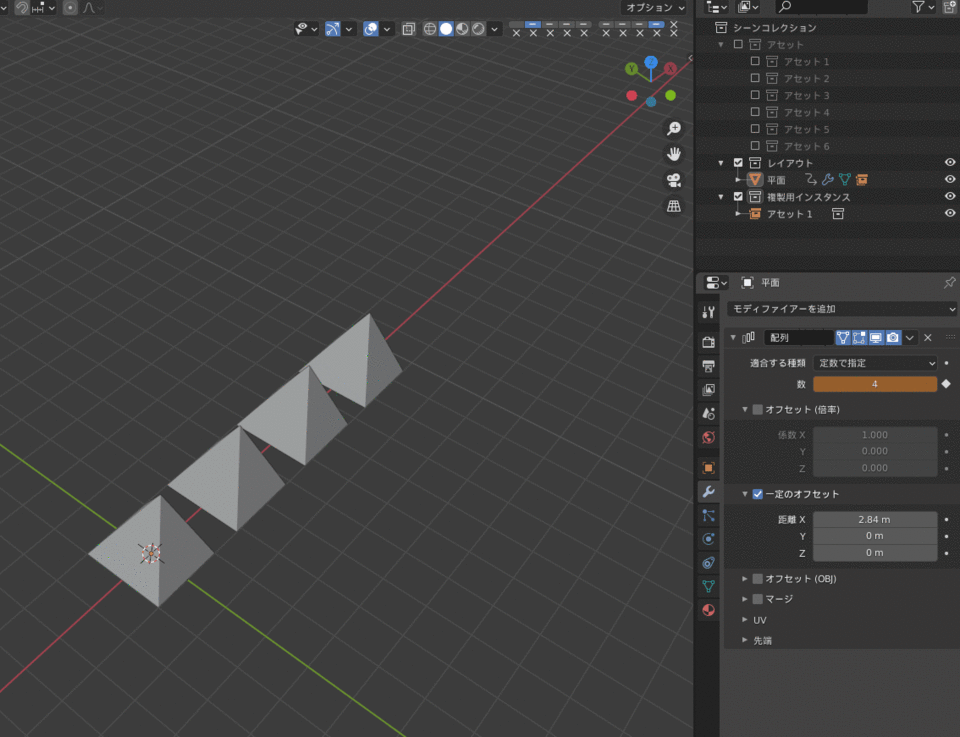
Normally, objects that use the array modifier are recognized as the same object. (That is, you can't move them separately in Clip Studio)
However, as you can see if you check the output result in Clip Studio, the output result of the array modifier when the instance is duplicated the object is recognized as another object.
This is the same output result with the mirror modifier.
This is a very convenient output result, assuming that you may move it in Clip Studio later, so I think that it is one of the steps that is worth remembering.





















Comment