How to draw a body with shadowing
Introduction
Hey-hey, and welcome to the second guide made specially for Clip Studio Paint TIPS. First of all, for a complete understanding of the process I would recommend watching the attached video with the same guide. There I explain every single step as well with subtitles available.
So, this time I am participating in “Shading techniques” category and today I am going to share something really useful with you. Now, I’d like to make an important remark: though this method is practically ready for this guide, I myself am still developing it. Sure, I would prefer sharing it with you when it is 100% ready, but due to the time restrictions of this contest I have to go with what I have. Don’t worry, it will not be an unprepared unfinished guide with incomplete techniques, the method is ready at the state where it is and can be used for your artworks, I will just update it a bit once I finish its developing and once I master it. So, here we go.
We are going to draw a shape of a girl’s body primary using fill in instrument and shading with a bit of lighting only. This technique is very useful, convenient and someone might even call it “cheaty”, but here is what I think: a homo sapiens could call easel, brushes and paints cheating as well, so if you have an instrument that can help you reach a certain goal – use it!
And one more thing: you CAN use this method in other graphics editor, but its full potential and convenience of using can be released only in Clip Studio Paint thanks to some of its exclusive features. You will understand that soon.
Place a model
First, create a new canvas. I’d recommend using an A4 preset (in either horizontal or vertical proportions) since it is optimal in the way of resolution and sides’ sizes. But sure you might use any parameters you want. Once done, you will need to import a 3D model the name of which is "Female 6.8" - it can be downloaded in Clip Studio assets. I would advise to use the same materials as I am so you would have a clearer understanding of every action. Default Clip Studio models or other custom models are possible but remember that my method of shading was developed specifically for more anime-like style.
Press on the button as on the screenshot below and choose “Use 3D Pose Material” which will lead you to the library of registered poses for models. Choose the one you like (again, if you are reading this for the first time, it is recommended to follow my actions as close as possible, so you might choose “Run with toes inside left front” pose). Press OK and the pose will be applied to the model.
Change the angles and distance from camera until you receive the needed foreshortening.
Go to “Operation” section and, if you did not customize your interface by dragging some of its elements to different places, move to the “Tool property” field right above your color palette. Find there the light source and shadow preferences. Turn the shadow off, we don’t need it now. Then drag the light source across the sphere to change the way the light falls on our model (if your device is powerful enough, switch the “Display Settings For Editing” to Normal mode so you could see the changes on your model immediately). Such a real-time light source work can be performed in Clip Studio only, that is why it would be hard to work in a different program since you would need to find a 100% perfect 2D reference model which is really hard.
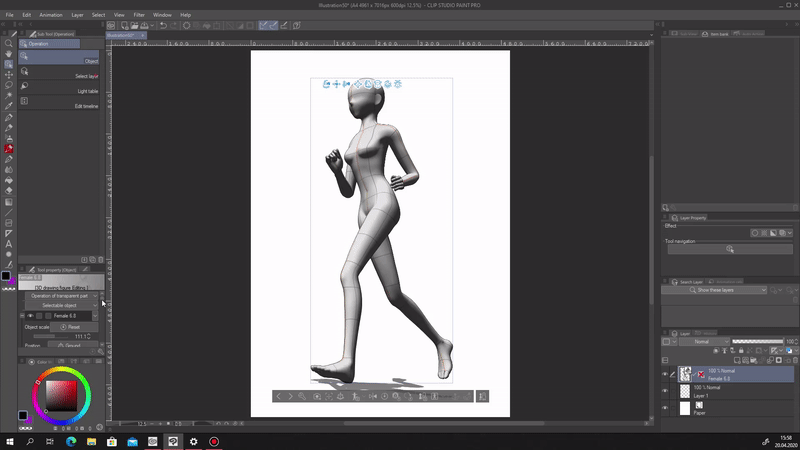
Once you are satisfied with the shadows and lighting (they should match the ones that should be on your art), you can also adjust the overall anatomy of the model, though this part is optional.
Duplicate the layer with the model and apply “Display Decrease Color” to any of them. Lower the color threshold to any number from 1 to 10. Return to the “Tool property” and set the outline width from 12 to 21 approximately (this option is right above “Display Settings For Editing”).
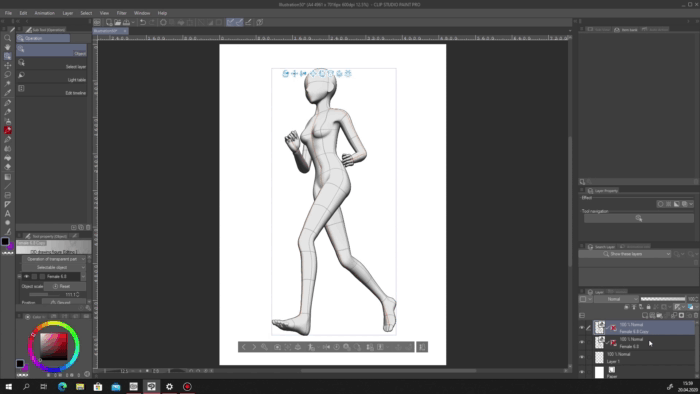
Now drag the layer with model you did nothing to and place it on the very top. Lower its transparency to 30.
Create a new layer with Multiply preference. Select the auto select tool with “Refer to Editing Layer Only” preference and go back to the model that is lower in the layers list. Select the area inside the model (don’t select the outside area and invert it or you will select elements that should not be).
Make sure you’ve selected everything within the borders and expand the selected area by 4 (if you are using a smaller or bigger resolution, you will need to change the expansion number of pixels accordingly). Return to the layer with Multiply preference and fill it with the skin-like color you want your character to be.
Create a folder and put a new layer in it – not the one we’ve just filled. Both folder and layer should be with Multiply preference as well. After that pick a color you will use for shading. It should be at least a bit darker than the one we used for the filled layer and should correspond the chosen gamut (in case you are not making it look contrast on purpose).
Shadowing
Once you are done, apply the “Clip to Layer Below” preference to the folder. I decided to start with her chest, so take lasso and select her breasts carefully, so you would receive a round and smooth shape. The models will guide you, follow their shadows and lines.
Pick the smooth airbrush and try to imitate the shadow of the model on the background repeating the lines, curves and shadows.
This is what this method is special about – almost all you need to shape a complete character is shadowing. The selection in this case is needed to show the edge between the breast and the rest of the body. This technique is extremely simple to learn, though a bit harder to master. Also, it lets anyone to implement their own details like a way of laying shadows and so on. It is also a perfect method for young artists since they don’t have to bother with the complexity of human anatomy. Or rather they do need to know it in order to show the inner elements of the silhouette we have, but still it saves a lot of time. And thanks to the Clip Studio 3D models instruments, you can make a body with any kind of anatomy and proportions.
Repeat the same process with the other breast. Remember taking into account the light and shadows on the background models. Also, remember most of those models are not perfect or exact, so sometimes you will need to think: “what else here might be?” or “is a shadow there should be laid a bit differently from how the model shows it?”. During this guide, I will emphasize the moments when I was choosing a bit different ways of shadowing.
Also, there is an important note: since we turned the “Clip to Layer Below” on, we will use selection only when we need to make borderlines WITHIN the silhouette, which means you don’t have to be accurate when the selection line goes beyond the body’s border, like in this case with the second breast.
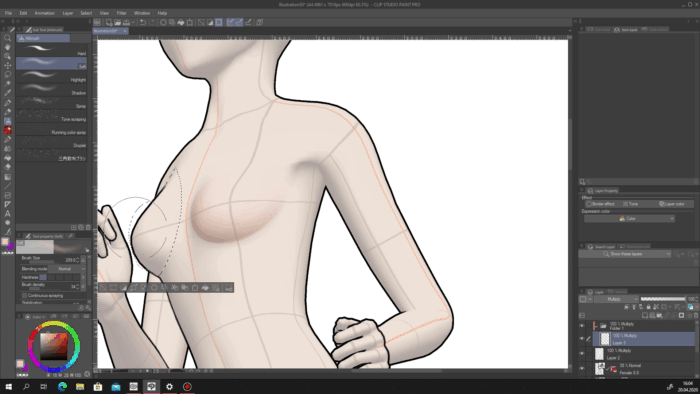
Create another Multiply layer within the folder. We will use it when we need to shadow but not to mesh it with the shadows we already have in the same place. You can also distinguish those layers by the way of using. For example, during this work I used the second layer in the folder for smaller and more concentrated shadows, while the first layer was used for big shadows that go through a certain part of the body. Like I did here when I laid the main shadow on the chest.
If you are going with such division like me, then take a look at the whole model and decide what shadows would go to which layer since I will not be saying “ go to the first layer…” or “switch to the second layer…” anymore, this might confuse you.
When you are working with places with deep and concentrated shadows, you can go ahead and fill those areas like I proceeded with the chin, head and other such parts.
As you can see below I am adding a smoother shadow to practically the same place where a strong shadow is already laid. Such a double-layered shadow will make your work more detailed and will emphasize the anatomy – two birds with one stone. I will also repeat this small technique a few times today.
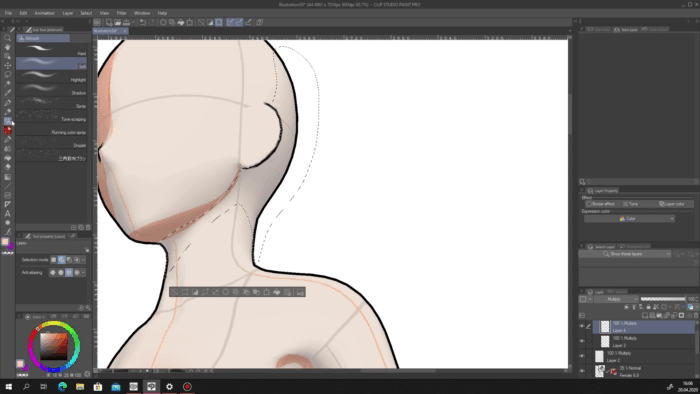
Take the standard Blur brush and blur the edge of the strong shadow on the chin that is closer to the neck. The blur the upper edge but with lighter strokes since this part of the body changes its angle sharper. Also blur the smooth shadow’s edges with strong strokes if you have some after removing the selection.
Nose is more interesting: The closer to the tip, the sharper the shadow should. And the further it goes to the forehead the more you should blur it. The same with the lower half of the face.
After that add a triangle-like zone with light shadow where the nostrils are. A couple of simple actions and the basement of your character’s face is ready without even sketching!
Move to the armpit. A strong shadow should be there, but only its “lower” side should be blurred. The upper one is an essential part of the arm edge, only a really smooth blurring should be applied to it.
Return to the breasts and blur their lower edge line a bit so it would create an effect of a light flattening of the spherical shape. The upper should remain sharp since it is not attached to anything.
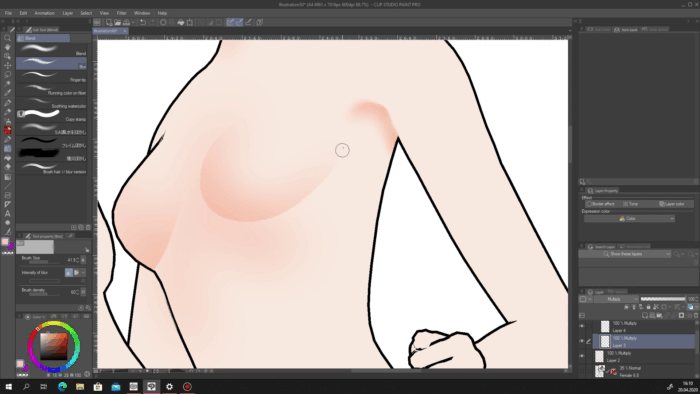
From now on keep shadowing according to the model and not forgetting about its imperfection and possible need of your own improvements. I will add a set of pictures and GIFs that include the progression (to see the full process of how I did every single part of the body you may scroll up and watch my video).
As you can see, even the complex curves of ear are done with shadowing only – no sketches, no lines.
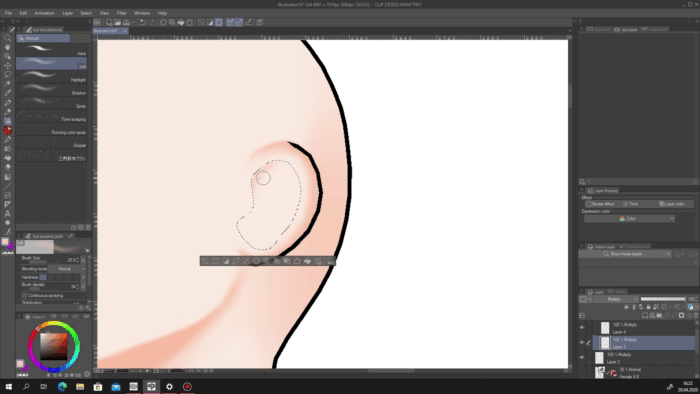
Thanks to the fact all the shadow layers are with “Multiply”, their shades are summed up when I draw them on a same place, and so they look even darker. Thanks to that, I could make this dark shadow line on the medial ankle. This should be done due to the form of this bone – it goes sharper as it rises, that is why the concentration of shadow on its center (in case the light falls so the shadow starts in the middle) is the deepest one.
Just like I mentioned before, sometimes you will need to improve the anatomy yourselves.
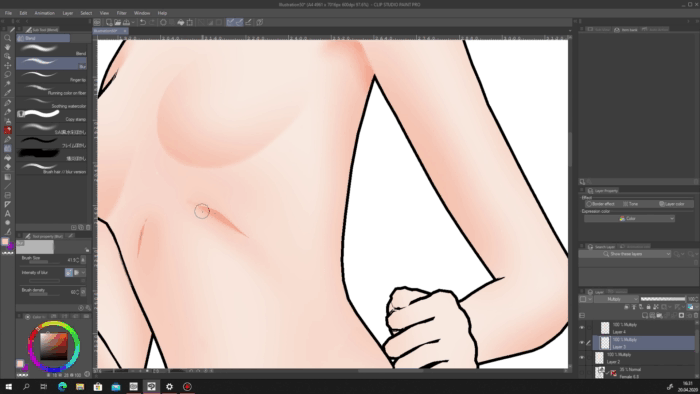
Yup, here I went with a triple-layered shadow, but chin is usually one of the most covered with shadow places.
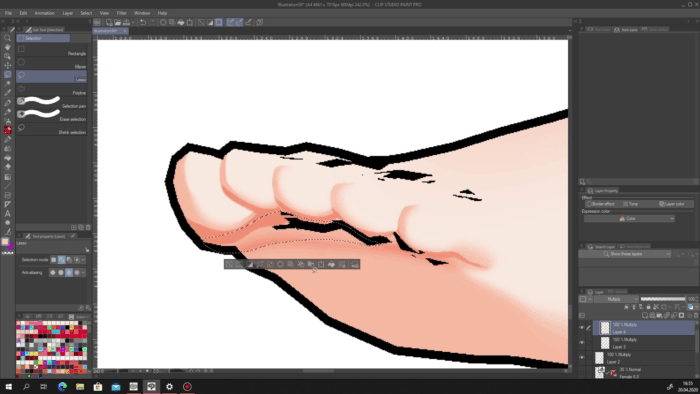
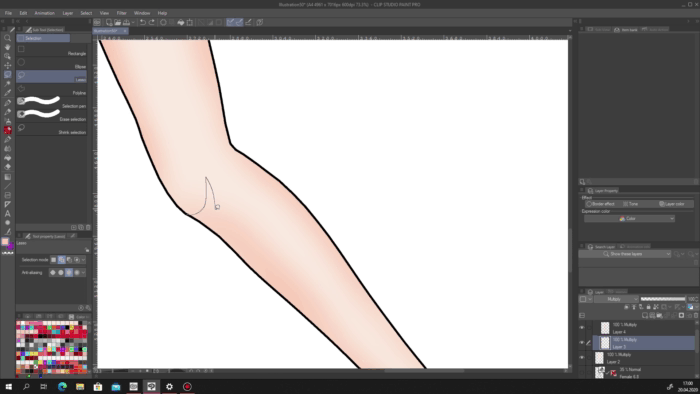
Fingers and hands were the most interesting part for me and I think they are the best part of this concept, but we will talk about it a bit later, now just proceed with them as with the other body parts.
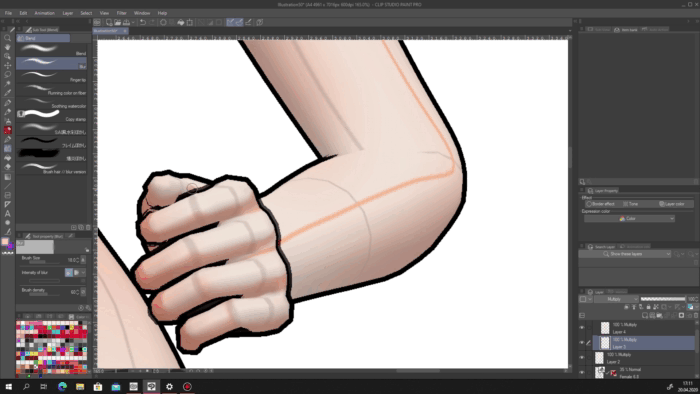
Add some additional concentrated shadows to places like armpit or navel and blur them a bit. Remember about such elements.
Return to the breasts again and add another layer of shadow to their lower parts, near the place where they are touching the chest. In this way we are improving the perception of their shape and volume.
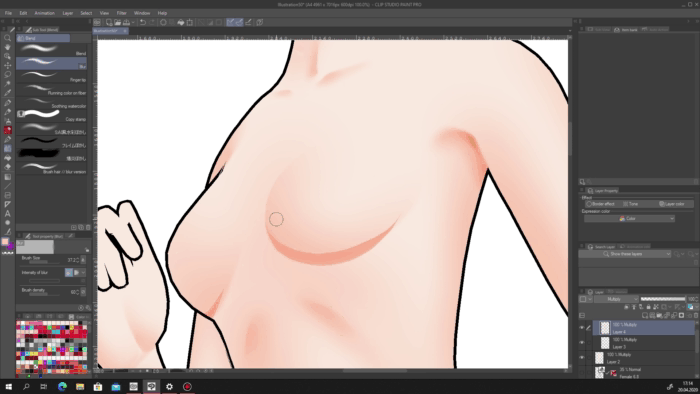
Now we have returned to the fingers. Upon adding the initial, smooth shadow to them on both hands, go to your other layer and add a deeper shadow on top of it like you can see on your screens. Right now, pay attention to the little finger’s lower phalanx, the place where it joints with the hand and the place a bit lower. You can see where the finger bents, how the sharp shadow from it lies on the hand and becomes smoother and fades. These are the elements we are going to add across the hands. But this will still be a bit later. Sorry, I just wanted to attract your attention to the little finger to give you an understanding 😊
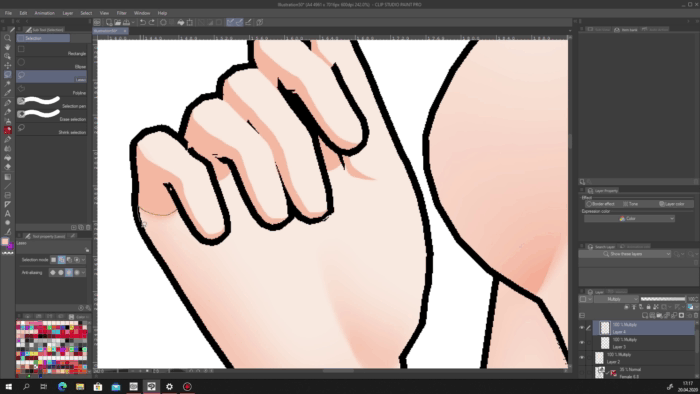
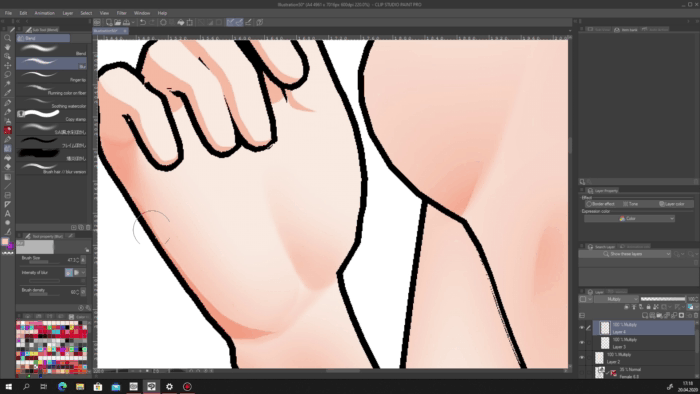
Don’t forget how to make such deep shadows I am currently adding across the body: you should draw them on a layer different from the one that already consists shadows in the same places.
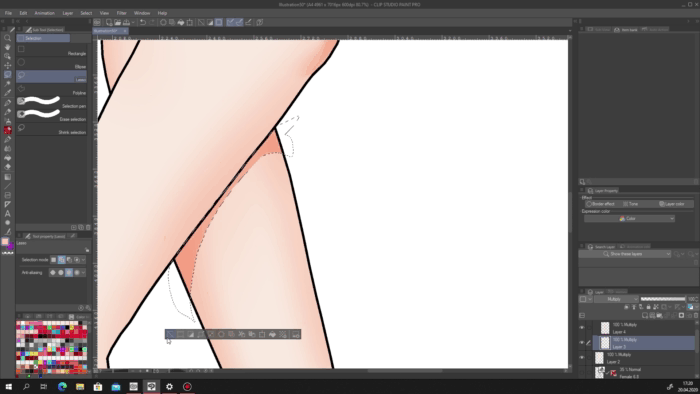
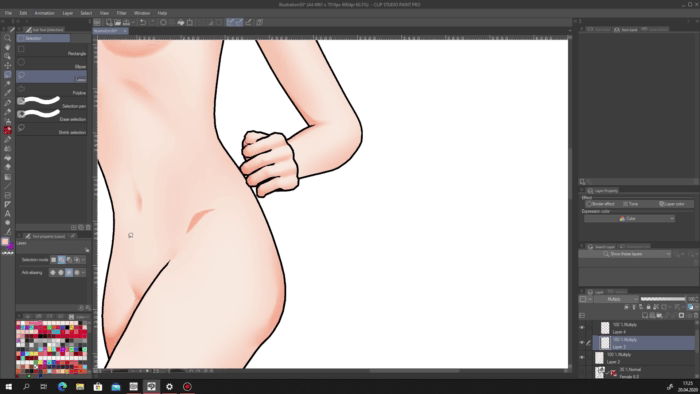
If you are not sure about the gamut your character was made with, go to Edit – Tonal Correction – Hue/Saturation/Luminosity, and change its shade with the Hue scroll. Remember that you are changing only one layer at once, so remember the number you stopped at so you can make the same for the rest layers.
Lighting (feat. Shadowing)
Create a layer with Screen preference above the others in the folder and with the same airbrush go through the body adding a slight glowing effect according to the trajectory your light source falls. This will let the body look rounder.
On the same layer, make a few selections on the toes in form of nails, and with smooth strokes draw the nails. But don’t fill them, let them be with a bit of gradient effect. In fact, you can choose any color for them, it is my decision to proceed with the natural ones.
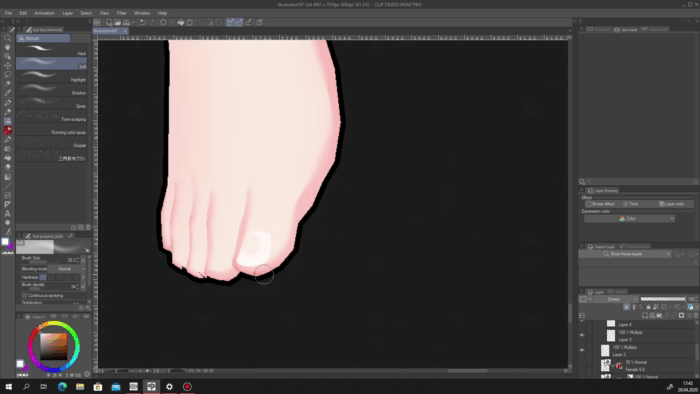
On a new layer with Add preference draw more concentrated light strokes. Add them to the nose and to some of the edges of the body. This is a reflection light and it will create a physically correct volume for your concept. Use some airbrush, watercolor or any smooth brush with more or less sharp edges. You can even use several brushes, like I did: I combined the air brush and the smooth watercolor, this will be clearly seen on the right arm.
I know the edges might look too sharp and a bit ragged, but the idea of this guide is to share my shadowing method with you, and this is just a concept I made for this purpose which worked for my goal. Sure I could make it more accurate, but this is an unnecessary action that would take additional time. I hope you understand me.
Now we have finally reached the part I think I did the best – the hands. To create such effect of bending finger, you need to lay one shadow on one layer on one phalanx, and then joint another shadow to it, but on the next phalanx and a different shadowing layer. And let them cover each other a bit in the place where the bending will be. You can see the actual process and the result yourself.
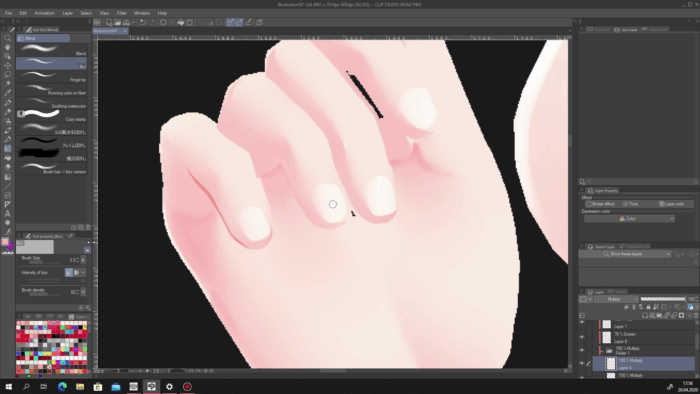
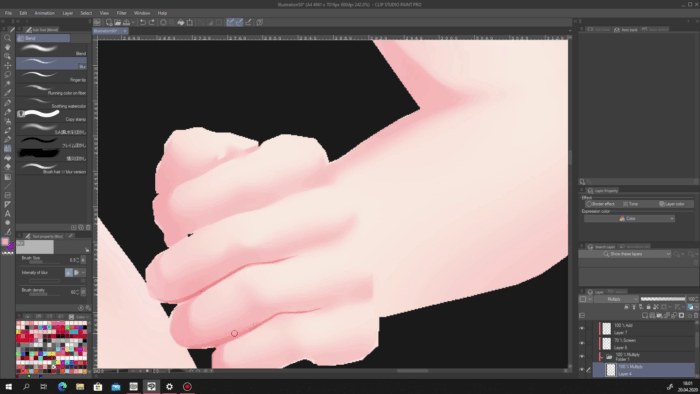
I think the hands are great 😊
Final Corrections
Don’t forget to add the reflection light to the breasts to finish them.
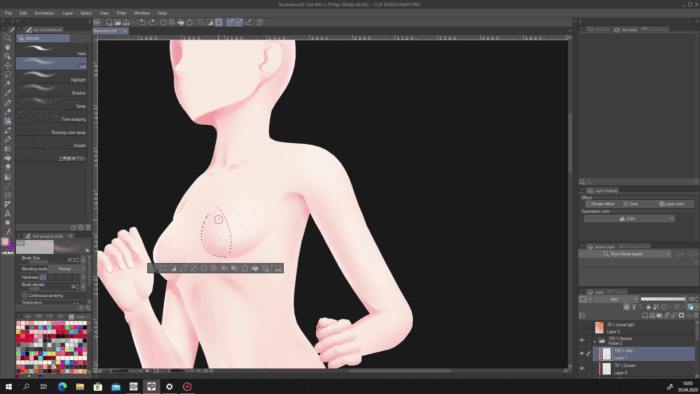
Create the third Multiply layer and place them below the rest ones in the folder. Add a light shade between the breasts to make them more visible (this is also physically correct since this is the falling shadow from the left breast).
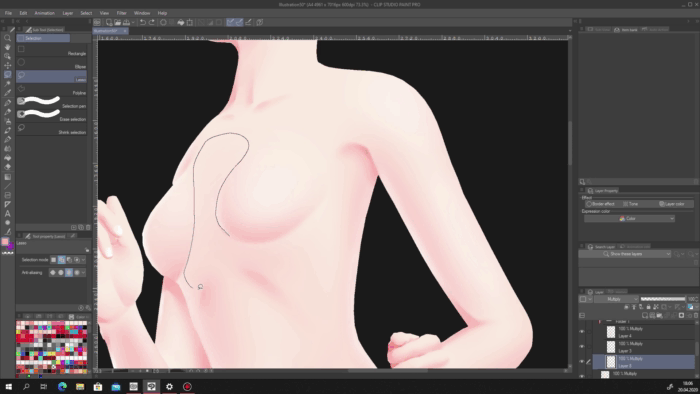
And finally, take a look at your art. Think what it might still need, or what possibly should be removed.
Basically, this is everything for now. We have just created a great human body with almost only shadowing! There are plenty of ways how this technique can be evolved or used. I showed you the basement I developed and a couple of tricks I implemented. I will be glad to work with this method further and to share my innovations with you.
Thank you for your time spent with me and, again, thanks to CELSYS for this contest and the possibility of finding and sharing advices. Soon I will revive my Clip Studio Paint guides on my channel and will definitely be participating again!























Comment