How to draw shadows in different settings
BASIS ON SHADOW:
A very normal misconception that we can see a lot in beginner artists is that they think shadows are always dark/black and simply are black areas that appear when light is blocked.. Which is completely wrong. shadows have a wide range of color that vary depending on several factors.
Think of shadows as more than just the absence of light. They are influenced by many factors that bring them to life. When light interacts with different surfaces, it can be absorbed, reflected, or transmitted. Shadows occur when an object blocks the direct path of light, but they still receive some light from secondary sources and reflections, giving them a touch of color.
Moreover, the color of the object itself affects the shadow. When light interacts with colored surfaces, it interacts with the pigments present, resulting in color shifts within the shadow.
Imagine a sunny day at a beach. The vibrant, yellow sand reflects the sunlight, creating a warm and bright environment. Now, let's introduce a blue beach umbrella into the scene. As the sunlight shines on the umbrella, its blue surface absorbs most of the colors in the light spectrum while reflecting blue light.
So a lot of things go into consideration when coloring shadows.
So now let's talk about how shadows work when light hits an object and what are the various shadows and lights we can see .
Here I have a sphere and as you can see the light is hitting the ball in this way. The main light that hits the ball is called center light which is the primary light source that directly illuminates the sphere
Moving along, we encounter the highlights. The highlight is the brightest spot on the sphere, typically located in the area closest to the light source. It represents the point of maximum illumination, where light directly hits the surface, creating a luminous reflection. The highlight serves as a key focal point, drawing attention and adding visual interest.
Then after the center light is where the shadows start, often called a core shadow.This is where the gradual transition from light to shadow begins.
In between the core shadow and center light is where we draw the half tones . creates a secondary illumination that softens the shadows and adds a touch of ambient light to the sphere's underside.
Then at the bottom of the sphere we have the reflection light as we talked before. They receive light from a secondary source in this case can be the surround or the surface light . Then we have the cast shadow which is the shadow that comes from the ball to the surface.The cast shadow is a result of the sphere blocking the path of light, creating a distinct area of darkness.
And those are all the lights and shadows that we can see in an object.
The length of shadows varies throughout the day as the sun's position changes.
At sunrise and sunset, when the sun is low, shadows are long and dramatic.
Around midday, when the sun is overhead, shadows are shorter or almost absent.
In the afternoon, as the sun lowers, shadows gradually lengthen again. It's very important to keep this in mind so when you draw a full body illustration you know where the shadows are placed not on the body but also on the surface. Remember that cast shadows increase visual interest.
Now that we know all the basis of shadow , let's move on and talk about how to draw shadows that vary depending on their surroundings and The time of day. The tutorial will be divided in two .
First I'll explain how we can shade our shadows manually just using brushes and blending mode or at least how I do it . Then I'll explain some easiest ways you can achieve these same effects with materials and amazing features like shading assist which is a better option for comic artists.
How to add shadows in different settings
DAY TIME:
in the early morning , the sunlight tends to be softer and warmer the sunlight tends to be soft and diffused, casting long, delicate shadows. These shadows appear more elongated due to the lower angle of the sun in the sky.
Keep in mind that the quality and color of shadows can be influenced by the surrounding environment and objects. In open spaces, the shadows may appear cooler, with a bluish or purplish tint, as they blend with the cool morning light.
However, if your character is standing amidst warm-colored surfaces or objects, the shadows may take on a slightly warmer hue, reflecting the surrounding tones.
To give you an example : I have a character in a beach surrounded by blue sky and water in the daytime. Let's see how I'll color the shadows for his character in this setting.
step 1: I start by create a new layer and clipping it to the layer below . Then I change the blending of the layer from normal to multiply. color the whole layer with orange color and lower its opacity .
I'm choosing orange so that we can get that warm undertone shadow as base
Step 2: I create a new layer , clip it to layer below and change it's blending mode to multiply. Then i color the whole layer in a bright sky blue color to indicate the blue shadows . Which is the main shadow color due to its environment.
Then i erase the shadows from the areas where the sunlight will hit
Step 3: create a new layer and clip it . Change it's blending mode to add (glow) . Using a light yellow color I'll color the areas where the light hits . Morning lights are very dense so well set the opacity to 55%
Step 4: this is were we're gonna add our halftone . Create a new layer and clip . Set it's blending to " overlay" and suing a orange color draw the halftones in between the light and shadow
Step 5: create a new layer clip it and change it's blending mode to ' divide ' . Now we will draw some reflective lights
Step 6 : then finally create a new layer clip it and set it's blending mode to multiply and draw the shadows which will be darker during to being hidden from the light . For ex : under the hat
Another example of daytime : in this the character is surrounded by warmer areas and tones. So now I'll show you how to shade shadows in this setting .
Step 1 : create a new layer and clip it to the layer below . Change it's blending mode to multiply and fill the whole layer with brown color to get that warm toned shadow.
Lower the opacity of the layer to 70%
Step 2: create a new layer clip it and then set it's blending mode as ' soft light ' . Using a paint brush color the shadow areas with blue and color the areas on higher area with orange .
In this type of setting there will be as much blue as orange
Step 3 : create a new layer and clip it . Set it blending mode as multiple. Using brown color draw the shadows of the clothing and the skin and change the opacity to 60%
Step 4 : now we'll add the light , for that create a new layer , clip it . Set the blending mode to add glow . Using a light yellow color draw the light hitting the character
Step 5 : duplicate the add glow layer and lower the opacity . Then go to menu(filter) > blur > gaussian blur . Using the slider blur the light to give that glowy scattering effect
Step 6 : finally create a new layer clip it and set the mode to overlay and using a orange airbrush , paint some orange tone on the character especially near the light
------------------
EVENING:
When drawing a character in the evening shadows, you have a wonderful opportunity to play with lighting and atmosphere to create a specific mood and enhance the storytelling aspect of your artwork
You can see alot illustration set in Evening since they give alot of drama and even romanticism of the mood. And are used in alot of emotional scenes .
Here are some of the colors commonly associated with evening shadows:
Deep Blue ,Violet/Purple During certain times of the evening, especially closer to twilight, the presence of purple or violet tones may emerge in the shadows. These colors add a sense of mystery and enchantment to the surrounding scene.
Warm Amber As the sun gets lower on the horizon, the golden hour begins, casting a warm, golden light.
Muted Earth Tones: Depending on the surroundings, evening shadows can adopt a range of earthy hues. Shades of brown, taupe, and gray become more prominent, particularly as the light becomes softer and less intense.
Let's draw shadows to a character based on evening shadows.
Step 1: start by create a new layer and clip it to the layer below. Se the blending mode to multiply and fill the whole layer with brown color . This will gives that dusky shadows that appears in the evening setting
Step 2 : we're gonna color an another undertone shadow but this time it will be pink . Create a new layer clip it . Set it's blending mode to multiply and choose a pink color and shade the areas furthest from the light
Step 3 : now we'll color the whole character with three important shade that are essential to establish that evening shadow . We will create a new layer clip it and set it's blending mode to overlay and using a air brush color the character with orange , blue and purple
Step 4 : create a new layer clip it . Change it's blending mode to divide . Using light blue color draw the light .
----------------
Moonlight :
In moonlight, the light source is generally indirect and comes from the reflection of sunlight off the moon's surface. This results in a cooler, bluish light compared to the warm tones of sunlight. The shadows created by this type of lighting are less defined and have a gentle gradation, which can create a sense of mystery and tranquility.
Moonlight often creates a gentle ambient light that fills the scene. This soft illumination can help to reveal details and highlights on the character, even in the areas that are not directly hit by the moonlight.
Here how i portray this soft shadows under the moonlight :
Step 1 : we will first draw the reflective shadows that the character gets from the surroundings . Because the surrounding has no light and the drakness will reflect on the character .
So we will create a. New layer clip it and set it's blending mode to multiply.
Using a airbrush draw the shadows around the outline of the character . I'm using blue color.
Step 2 : create a new layer clip it and set it's blending mode to multiply. And fill the whole layer with a blue color and lower the opacity to 60%
Step 3 : create a new layer clip it and set it's blending mode to multiply . Since the moonlight has no harsh light so there will be no harsh shadows . So using an airbrush color the area blue further from the light
Step 4: create a new layer set it's blending mode to pin light and airbrush the character using a blue color . To create the basic moonlight
Step 5: now we'll draw the soft moonlight reflection on the characters highest point . For that create a new layer and set the mode to divide . Using a yellow airbrush color it.
Step 6 : lastly we will create a new layer clip it and set it's blending mode to multiply and draw the darkest shadows
---------
Under water
Shadows underwater may appear softer and lighter compared to shadows in air.
Underwater environments often have a blue-green tint due to light absorption and scattering. Incorporate these colors into the shadows to create a cohesive look. Use shades of blue, green, and turquoise to give depth and realism to the shadows.
Underwater shadows tend to have soft edges due to light scattering and the movement of water. Use brushes with soft edges or blur tools to achieve this diffusion effect. Avoid harsh, defined edges as they may appear unnatural in an underwater setting. Only the light reflection on the character can be drawn somewhat sharp.
The intensity of the blue-green colors can vary depending on the depth of the water and the amount of light present. In shallower water or areas closer to the surface, the shadows may appear lighter and have a stronger presence of greens. As you go deeper underwater, the shadows may become deeper blue with subtle hints of green.
Step 1 : I'll start off by creating a new layer clipping it to the layer below. Setting the blending mode to multiply. Fill the whole layer with purple color and lower the opacity to 80%
Step 2 : create a new layer clip it and set it's blending mode to multiply and fill the fill with blue color and lower the opacity to 42% .
You can use Purples and blues to color the base shadow or you can also do green and blue.
Step 3 : create a new layer clip it and set it's blending to divide . Using divide we will create a basic soft light . For that pick a yellow color and air brush it.
Step 4: now we will draw the water lines . Which often looks very vibrant . To draw these water lines I'm using a brush that i downloaded from CSP asset .
First I'll create a new layer clip it and set it's blending mode to color dodge and using the downloaded brush I'll draw the water lines
Step 5 : to emphasize more on the glow I'll create a new layer clip it and set it's blending mode to glow dodge and airbrush it using a blue color.
-------------
Under a tree
When coloring the shadows of a character standing under a tree in daytime, it's important to consider the lighting conditions, the color of the tree's foliage, and the surrounding environment.
In daytime, the primary light source is typically the sun. The direction and intensity of sunlight will influence the colors of the shadows.
The color of the tree's foliage plays a significant role in determining the colors in the shadows.
Step 1 : create a new layer clip it and set it's blending mode to multiply. Fill the whole layer wil a golden brown color . Lower the opacity to 60%
Golden brown will represent the shadow of the warm sunlight
Step 2 : create a new layer clip it and set it's blending mode to multiply. Fill the whole layer with leaf green .
This shadow base is important because when the sunlight goes through the leaf . The leaf will take all the sunlight and reflect the ground with green / blue shadows
Step 3 : create a new layer clip it and set it's blending mode to add glow . Using any leaf brush draw on the areas where you the sunlight to pass
Step 4 : duplicate that add glow layer and lower the opacity to 55%
Step 5 : finally add some half toned using the overlay blending mode
----------------------
Lamp / fire
Firelight and lamp light emit warm colors such as orange, yellow, and red. These warm hues will significantly influence the colors of the shadows. Shadows cast by a fire or lamp often adopt warmer tones, especially in close proximity to the light source.
The light source's intensity and proximity to the character will create a high contrast between light and shadow areas. The transition from light to shadow will often be relatively abrupt.
Step 1 : create a new layer clip it and set it's blending mode to multiply and fill the whole layer with brown .
Step 2 : create an another layer clip it and set it's blending mode to multiply. Using airbrush color the outline of the character with blue color .
Step 3: create a new layer clip it and set it's blending mode to add glow . Choose yellow color and airbrush it all over face . And then using the same air brush we will eraser the shadow areas by selecting color as transparent.
Step 4: to add a little bit more brightness to the face . Create a new layer clip it and set it's blending mode to color dodge and slightly airbrush yellow color .
With that it's done
===================
FEATURES TO CREATE SHADOWS EASIER AND FASTER
Now that we have seen all the different settings and how to draw shadows for them manually m let's move on to something more easier .
There are two ways to create shadows for different settings just by using some features of clip studio. These features are really helpful when you're a webtoon artist . Because in a webtoon you have to draw shadows according to different time of the day , indoor , outdoor and these features will help with that .Comic making is super hard but using these features you will save alot of time .
1. using shading assist :
Shading assit is a new feature of CSP which is only available in clip studio ver 2 .
So basically this feature analysis your base color and creates shadows according to that .
You can find the shading assit in Menu(edit)> shading assist .
A dialogue box will open up. Under which u have a option called "preset " . Which basically has bunch of different settings like morning , night from which you can choose whichever you want and feature will apply shadow to your character according to that .
Like for example if i want a evening shadow I can just click on evening and that shadow will be applied to my artwork . Super easy and quick

When you click on the shadow we get a bunch of setting where we can change the color of shadow if we want . Just click on the color box and a color dialogue box will open up from where we can select any color and click on
We can we change the blending mode . Normally it's set to multiply. Personally i would leave it like that


Under the light , we have light source . We can choose either if we want ball light or directional light m i personally prefer direction light . Since I can manipulate it easier
You can move the manipulator around to specify from which direction you the light source to hit the character

Here i have choosen different settings to show you how easy and fast it is to create shadows using shadow assist
---------
2. material
This method of creating shadows is also as easy and fast as shadow assit . This method includes a material from CSP assit which i have linked below
I'll explai how this material works but first download it . Once downloaded you will find it on your downloads window . From there you will drag and drop the material into the auto action window .
If you do not have auto action on the screen . Then go to menu (window) > auto action.
Then drag the material and drop it on the auto action . Once dropped you will see a bunch of stuff listed . These are basically actions that will create shadows for you according to the one you select .
Now create a layer above the base color layer and clip it to the layer below.
Set it's blending mode to multiply. Take any color and draw the shadows and don't draw shadows where you want the light to be

Now in the auto action that we just downloaded it has different shadows and lights for different settings.
Make sure you're on the multiply layer and then double click on any one of the auto action
It will apply shadow to your character in just one click

=======











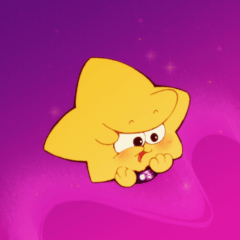












コメント